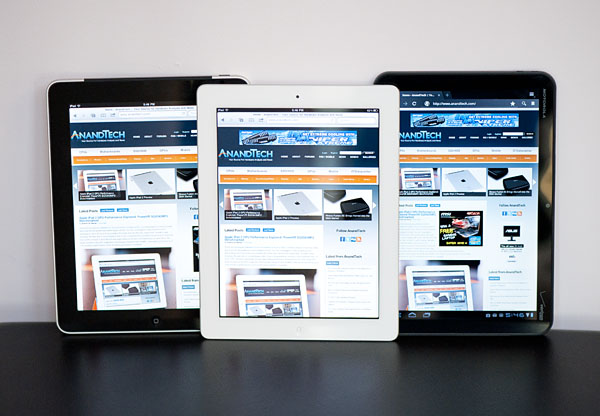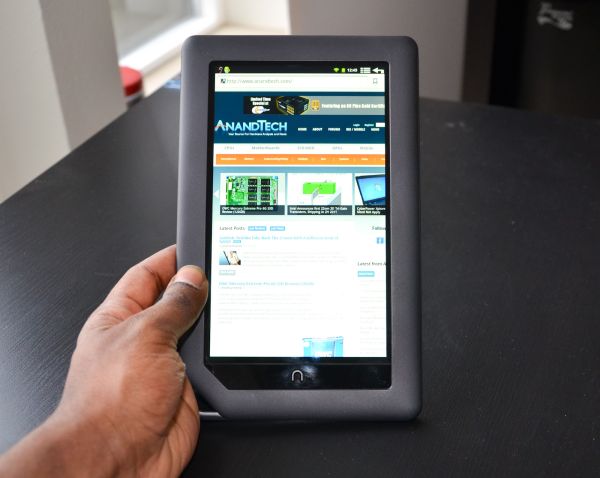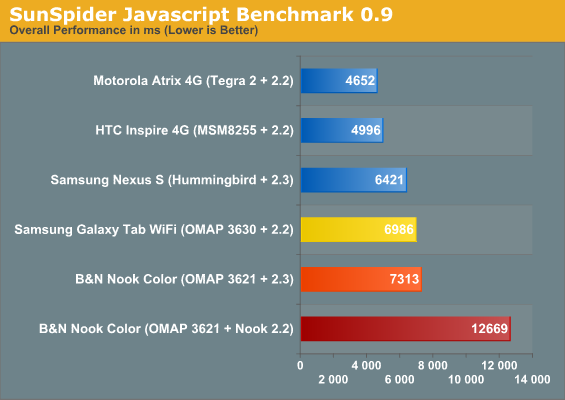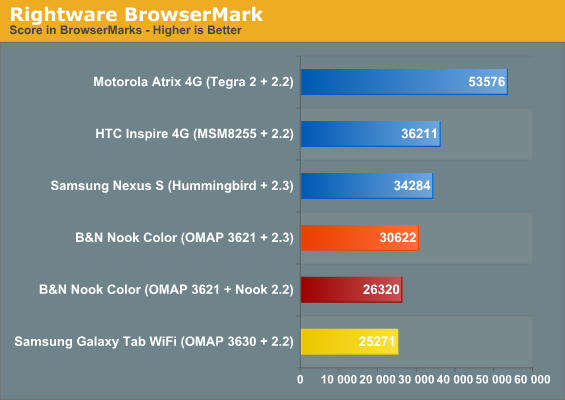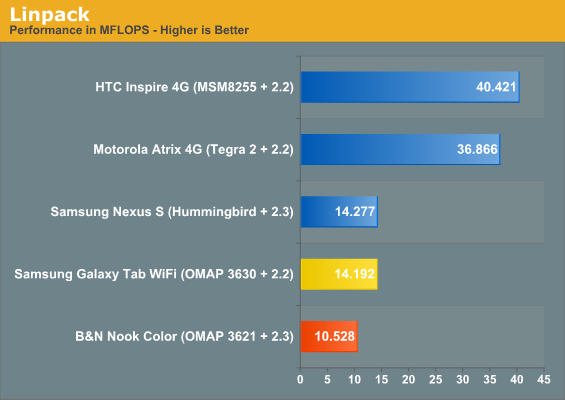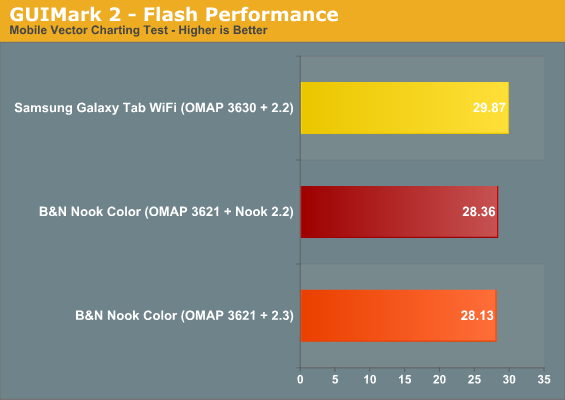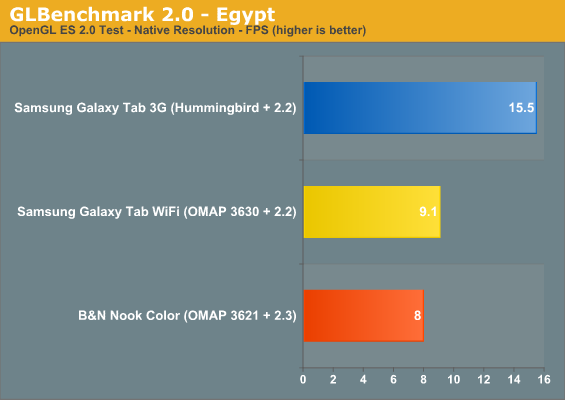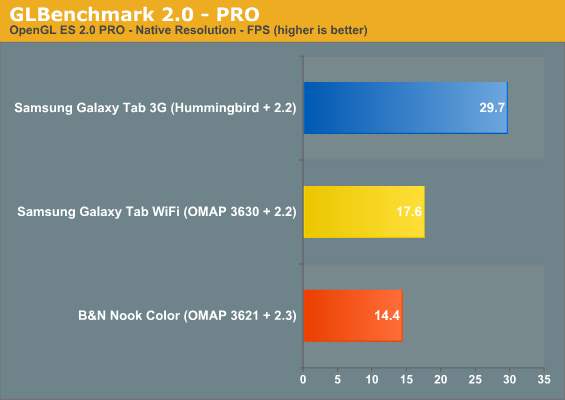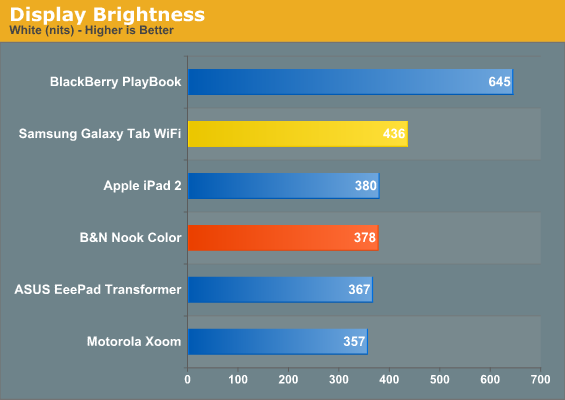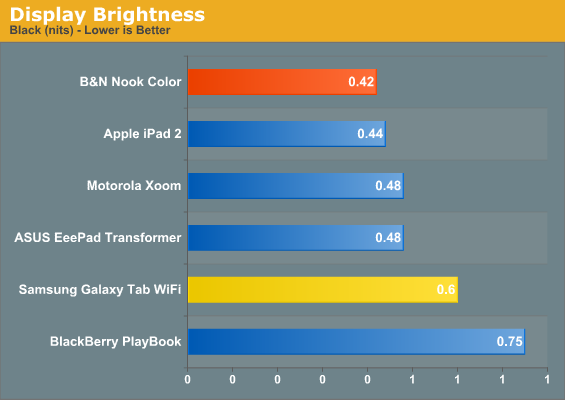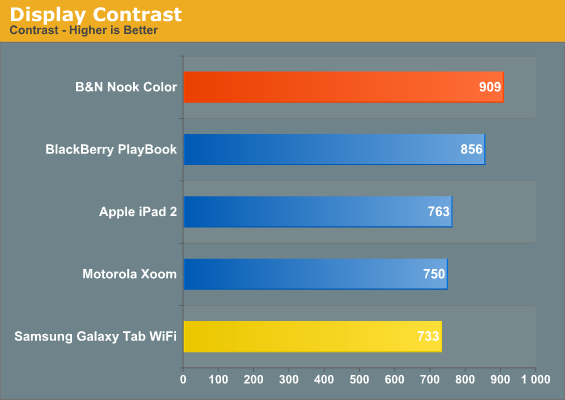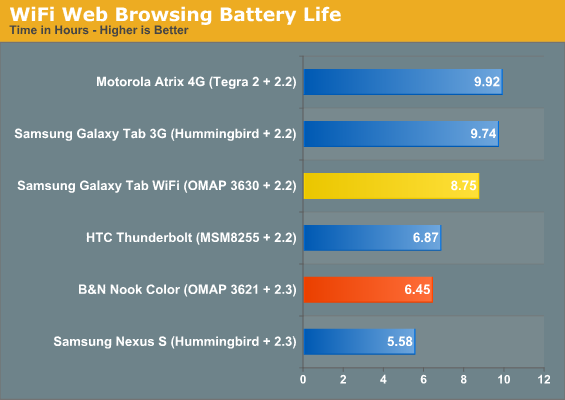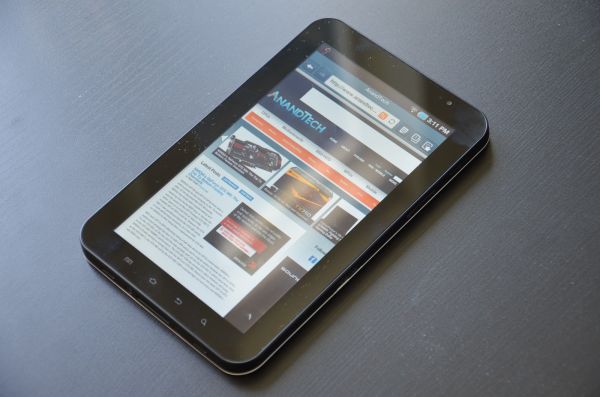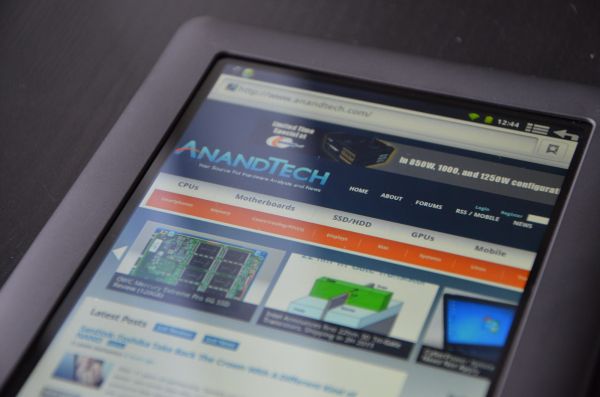The Need For Budget Tablets
When Apple announced the iPad in January 2009, the entry price for the tablet market was set at $499. I saw (and still see) the web tablet as the successor to the netbook, so I assumed that it would go down over time, and we would eventually see tablets settle in the $350-400 range that netbooks sold for in their brief period of atomic glory (see what I did there?) ASUS and Acer are pushing that agenda for the moment, with the $399 Eee Transformer and the $449 Iconia A500. It’ll take some time for the market to settle, but all trends point to there. I’m sure at some point in the next 18 months, Steve Jobs will get on a stage in the Bay Area and proclaim to the world that he has decided to drop the price on the iPad. “We’ve decided to make this magical device accessible to even more people. How great is that?”
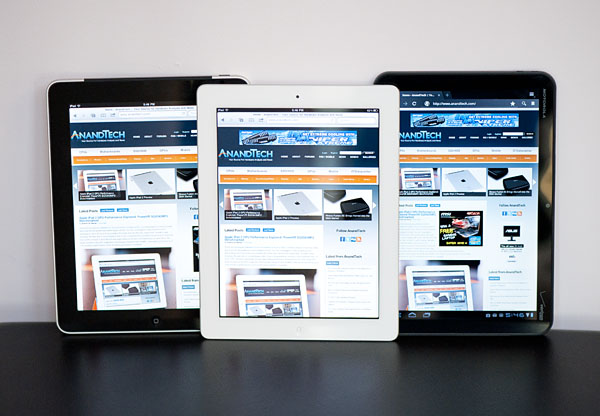
So we’re going to see prices go down, as with any new technology that matures over time. But what about the people that want a $350 tablet now? Like, this minute? Well, there’s a lot of choices, but surprisingly few that aren’t terrible. The Viewsonic we briefly looked at in December was Dreadful, with a capital ‘D’. Worst screen in the world. It’s not the only one, there’s a fair number of $150-200 tablets sold by assorted companies you’ve never heard of, with awful screens, mediocre processors, and some really buggy version of Android. A simple search of Amazon for tablets brings up three or four on the front page - the Superpad, the Coby Kyros, the iRobot APad iPed EPad (
seriously), the Zenithink ePad, etc. I swear I didn’t make any of those up.
So there’s technically plenty out there, but when you start looking for high quality devices, your selection gets much smaller. The WiFi-only version of Samsung’s 7” Galaxy Tab is the first one that comes to mind, offering most of what the previous 3G versions did, now at a $349 price point. Next is the Barnes & Noble Nook Color, which is surprisingly easy to hack and makes for a capable Gingerbread tablet with a few simple mods. And that's about it.
|
Budget Tablet Specsheet |
|
|
Samsung Galaxy Tab (WiFi) |
Barnes & Noble Nook Color |
|
Height |
190.1 mm (7.48") |
205 mm (8.1") |
|
Width |
120.5 mm (4.74") |
125 mm (5.0") |
|
Depth |
12.0 mm ( 0.47") |
12.2 mm (0.48") |
|
Weight |
380 g (13.4 oz) |
449 g (15.8 oz) |
|
SoC |
TI OMAP 3630 |
TI OMAP 3621 |
|
CPU |
1 GHz ARM Cortex A8 |
800 MHz ARM Cortex A8 |
|
GPU |
PowerVR SGX 530 |
PowerVR SGX 530 |
|
RAM |
512MB |
512 MB |
|
NAND |
16GB |
8GB |
|
Cameras |
VGA Front/3.2MP Rear |
None |
|
Screen |
7.0" 1024 x 600 LCD |
7.0" 1024 x 600 IPS LCD |
|
Battery |
Integrated 14.8 Wh |
Integrated 14.8 Wh |
|
MSRP |
$349 |
$249 |
Between the Nook Color and the Galaxy Tab, we’ve got two rather promising budget tablets, legitimate options for those looking to get in on the tablet movement without breaking the bank. First up, the Nook.
Meet the Contenders - Nook Color
The Nook Color is an interesting case. It’s technically an e-reader, and the included Android ROM never lets you forget that. But the spec-sheet says differently. A 7” 1024x600 IPS display, an OMAP3 SoC, and Android 2.2 for $249? Sounds like a budget tablet to me.
On a hardware level, that’s basically what it is. As with most tablets, the front face is screen dominated, with a slightly larger-than-normal raised bezel and a stylised N beneath the display acting as the home button. The design of the Nook Color was handled by Yves Béhar and his team at fuseproject, one of the leading industrial design firms in the country.
You’d expect a device coming out of an elite design studio to have a very polished design, and the Nook Color definitely does. The design elements are very cohesive, with a final product that is at once attractive and very functional. The bezel is rendered in a metallic-look matte dark gray plastic, with a near-black rubberized back cover. Connecting the front and back faces is a matte silver rim around the four sides of the device, acting as a plastic band holding the device together. It’s a nice look, with slightly cooler shades of gray (probably 3-5% saturation of blue), and more importantly, the rounded edges make it very comfortable to hold, almost like a thin hardcover book. Almost makes you wonder if they meant for you to read books on it...
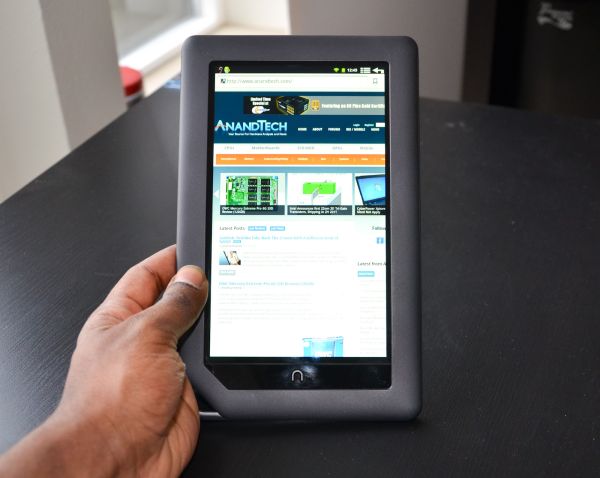
But the most notable industrial design feature of the Nook Color has to be the nook (for lack of better word) in the bottom left corner. It’s like a larger version of the through-holes you can find on some MP3 players and cell phones, but with basically no function beyond housing the microSD card slot (unless you really are planning on attaching a 7” tablet to a lanyard.) It’s more of a design quirk, one that adds a bit of character to the device, but an aesthetic element through and through. I’m a fan; it does a lot to break up the monotony that most tablets, especially ones with large bezels, suffer from while also making an amusing play on the Nook’s name.
The buttons and ports are built into the silver colored band, with the power button on the left side near the top, and the volume buttons near the top on the right side. The headphone jack is on the top and the microUSB on the bottom, as God intended them. The microSD card slot is built into the edge of the “nook” on the backside, under a flap bearing the Nook logo.
Overall, the Nook Color is bigger and heavier than the Galaxy, but that gives it a more significant feel in hand, and it definitely feels more durable and rugged than most of the other tablets out there. This is a combination of the larger bezel, the rubberized back, and the high quality matte plastic, and a welcome one. It’s a $250 device that really doesn’t look or feel like it.
Unfortunately, the spec sheet sheds some light on why it’s so much cheaper than the Galaxy. Let’s start with the CPU - it’s an OMAP3 processor, which means Cortex A8 and PowerVR SGX 530. So far so good. Specifically, it’s the OMAP 3621, an 800MHz part that is the basis of TI’s eReader platform. Okay, so an 800MHz A8 isn’t going to set the world ablaze, but it’s definitely livable, especially if we’re planning on tossing a bare-bones ROM onto this thing. Here’s the weird part. Like the Droid 2, the 3621 uses an IVA 2 DSP decode chip, and it can only do SD resolution video decode. So no 720p video.
Which is kind of a pity, because the display is gorgeous. It’s a 7” IPS WSVGA panel with a great contrast ratio, but we’ll get to that in a bit. Rounding out the rest of the specs, we see 512MB RAM, 8GB of onboard flash storage plus the microSD expansion slot, 802.11g wireless, an 8 hour battery, and a distinct lack of any cameras.
Rooting the Nook Color
When you boot the Nook, you’re taken to this lovely 5 step process that registers you with B&N’s site (there’s no way around this unless you avoid the stock ROM entirely) and gets your device on to the internet. When you get through this, you’re taken to a startup page that lets you select whether you want a tutorial on how to use the Nook Color or whether you actually just want to use it. Uhhhhh, yeah, I think I’ll just go to the home screen, thanks.
The homescreen gets you thumbnails of the book covers you have downloaded, and bringing up the menu (with a soft button at the bottom of the screen) gives you the option to go to settings, the browser, market, list of applications, etc. You can tell it’s running Android, but it’s relatively dumbed down, presumably so that the general non-techy public doesn’t find themselves confused by the inner workings of Android.
The only thing that surprised me about the Nook OS in general is the amount of stuttering I saw. The original OS was pretty bad, and the update to Nook 1.2 (read: Froyo) fixed some of that, but you could still see the occasional dropped frame as you navigated through the OS. But I got sick of the Nook OS in about 5 minutes, so I went straight to XDA to get me some CM7.
CyanogenMod 7 is basically a community-built and supported ROM based on Gingerbread, and it’s pretty sweet. The rooting process was fairly straightforward, first installing ClockworkMod Recovery, then flashing CM7 and the associated Google apps (Mail, Market, Talk, etc) onto the device. The XDA developer forums are very helpful with rooting and flashing different ROMs onto these devices, and there’s a number of different customizations you can do, including overclocking (the Nook Color supports up to 1.2GHz) and various skins and enhancements.
I have to commend Barnes and Noble in all of this for being not discouraging rooting or hacking the device, when I talked to some of the Nook reps, they definitely understood that the NC was developed for people who weren’t tech enthusiasts, but the enthusiast market could do whatever they wanted with it. Unlike some of the larger handset manufacturers who go out of their way to discourage jailbreaking or rooting, this was a refreshing mindset for them to take.
So now that our Nook Color is all nice and Gingerbread-ified, let’s see what Samsung has in store.
Meet the Contenders - Galaxy Tab WiFi

The Galaxy Tab WiFi is very similar to the Galaxy Tab we reviewed previously, and that’s a good thing. Even if I thought the software was too smartphone-like to be very useful, I liked the Galaxy Tab hardware, and that has stayed mostly the same here. The design hasn’t changed, with a very minimalistic front face and thin bezels the entire way around. Even with the same size screen, the Galaxy Tab ends up being significantly more compact than the Nook. The sides are still matte black, but our WiFi review sample has a glossy white back instead of the Darth Vader all-black look our Verizon 3G review unit had. It’s a good look, though I’d have preferred an all-white device rather than a two tone aesthetic.

Most of the differences lie internally. Beyond the obvious lack of any 3G radios, we see that Samsung's venerable Hummingbird SoC has been swapped out for TI's OMAP 3630, featuring the same 1GHz Cortex A8 and and a PowerVR SGX 530 GPU. The SGX 530 is roughly half as powerful as the SGX 540 pixel pusher in Hummingbird, so it's a relatively significant downgrade. Speaking of downgrades, the Bluetooth 3.0 radio has been dropped in favor of Bluetooth 2.1, though that is pretty minor compared to the SoC switch. Other than that, there's the same 16GB built-in flash storage (plus microSD expansion), the same front facing 1.3MP and rear facing 3MP cameras, the same beautiful 7” WSVGA display, and the same TouchWiz skin on top of Froyo. The Gingerbread update is scheduled to release to devices within the next few weeks.
Great, so why are we here? Because, well, the WiFi-edition Galaxy Tab is downright cheap - at $350 it’s going after the crowd that thought the iPad was too expensive, thought the Xoom was ludicrously expensive, and would otherwise end up with something like the Viewsonic G Slate. Trust this guy, the Samsung is better. Way better. But how does it stack up against the even less expensive Nook Color?
Round 1 - Performance
Performance-wise, the Galaxy Tab does pretty well. The Hummingbird SoC used by the previous Galaxy Tabs has always been faster than OMAP 3, even the 1GHz 3630, so the WiFi version is slower than its 3G brethen. Both tablets have OMAP 3 and Cortex A8s, but the 1GHz implementation in the Galaxy Tab is faster than the Nook's 800MHz core, pretty much the whole way down the line.
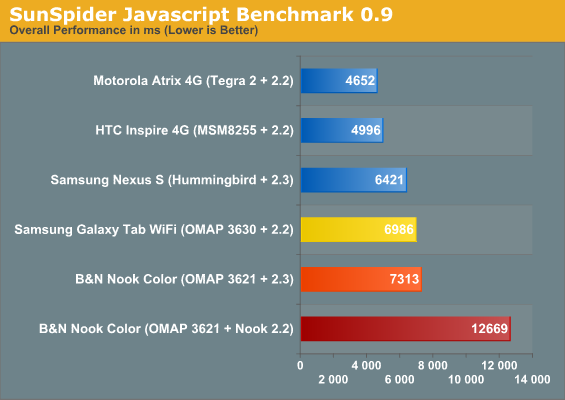
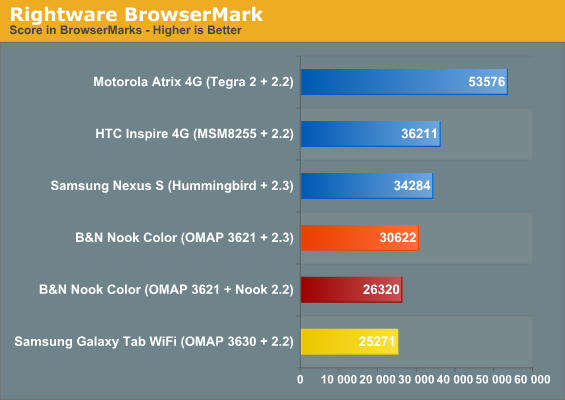
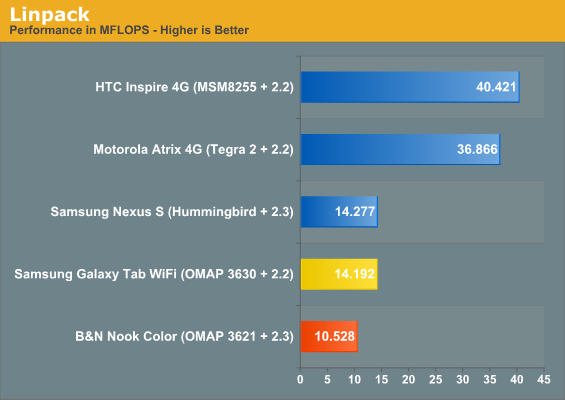
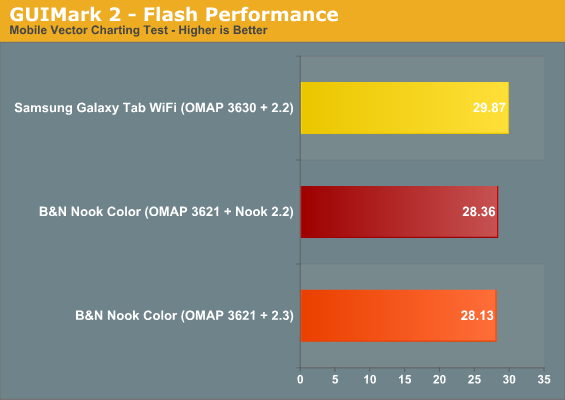
Interestingly, we couldn’t get some of our tests running on the Nook - there was no way to get a score for Kwaak3 without reassigning hardware keys (you need to use the search key to bring up the FPS counter at the end of the test run), and Neocore just flat-out would not run. But basically, there’s about a 10-20% difference in CPU performance that is mostly put down entirely to the clock speed difference. The Nook has a higher BrowserMark score because of the stock Android 2.3 browser, and a very good Sunspider score because of the JavaScript improvements in Gingerbread, but overall, it’s outmatched.
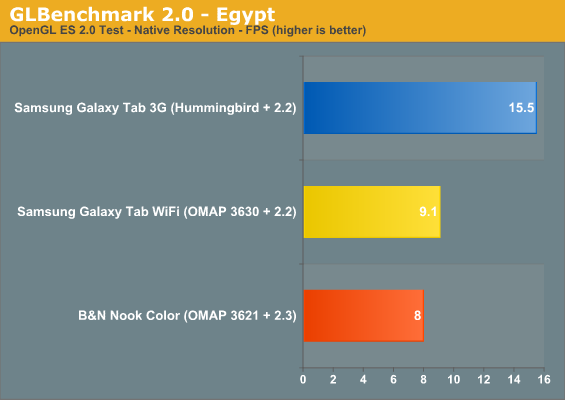
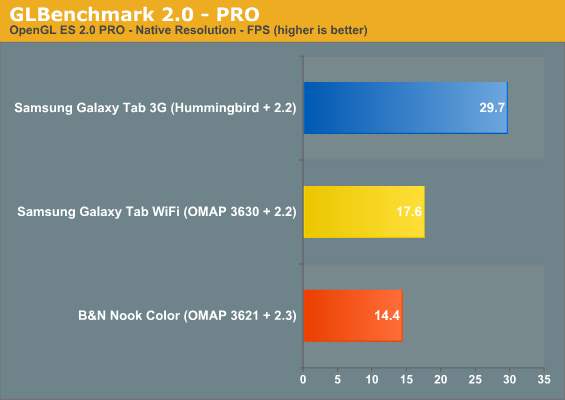
We see about the same margin of victory for the Galaxy Tab over the Nook Color in the gaming benchmarks as well, even with the same SGX 530 graphics processor. However, we can see SGX 530 trailing SGX 540 by a long way here, which is a bit disappointing. SGX 540 is more powerful than SGX 530 by a factor of two, and Samsung's switching of SoC here feels like they cut some corners in getting the WiFi edition out the door as cheaply as possible.
Round 2 - Usability
This is an interesting one. We have two screens here that have the same resolution, but really don’t feel like it. One of the things that Samsung did with the TouchWiz UI on the Galaxy Tab is that they made all of the UI elements a lot bigger. It’s like taking Windows and changing the DPI of the icons to 120 or something. Side-by-side with the unchanged Nook Color, you almost feel like the screen resolution is significantly lower, until you put the same image or website on both.

It’s not a good thing or bad thing, it’s just different. I personally liked having the smaller icons on the Nook, but at the same time, the Galaxy had a larger keyboard that was easier to use, so it was a bit of a tradeoff.
The Galaxy was smoother to use than the Nook; the same stuttering and lost frame issues I saw in Nook OS were still there in Gingerbread. I’ve heard that a lot of that can be fixed through overclocking, installing different launcher applications, and the like, but I wanted to get a feel for how a quick root would be. And overall, I must say it was pretty good. I enjoy the stock Android UI, especially in Gingerbread. It’s a refreshing experience compared to some of the things that Motorola, Samsung, and HTC tend to do to Android.
With that said, there are still some bugs. I ran into a weird one where I locked the device, came back 10 minutes later, and the phone-menu-browser launcher at the bottom had somehow lost the phone and browser buttons. Not that I necessarily minded, since the phone part of it was completely useless to begin with. The weird part was that after I ran the battery life test and rebooted the device, the application menu button was gone too. Another lock/unlock fixed that, but it’s a little weird. Unfinished, probably, would be the best way to describe it.
Which is how most of these community projects go - if you follow the nightly builds closely, I’m sure a lot of these little things will be fixed. If you’re not on top of those things, you just have to learn to deal with those issues.
I did like that the Android community had seen fit to give the Nook ROM software buttons for menu and return (located in the right corner of the top bar in Android), but the lack of hardware buttons wasn’t necessarily optimal. You get used to it, yes, but compared to the Galaxy, it just feels unfinished.
Honestly, I like the stock Gingerbread ROM better than anything running TouchWiz, but for lack of polish, I think I’ll give Samsung the small victory here too.
Round 3 - Display
And here, the Nook starts winning back points. There’s no way around it, the Nook screen is gorgeous, almost worth the $250 on it’s own. It’s an IPS panel, so the viewing angles are great, and the 909:1 contrast ratio is actually better than the iPad 2. Both in terms of numbers and in daily usage, this is a screen that is in the same conversation as the iPad and Asus Eee Slate as far as best screen on a tablet.
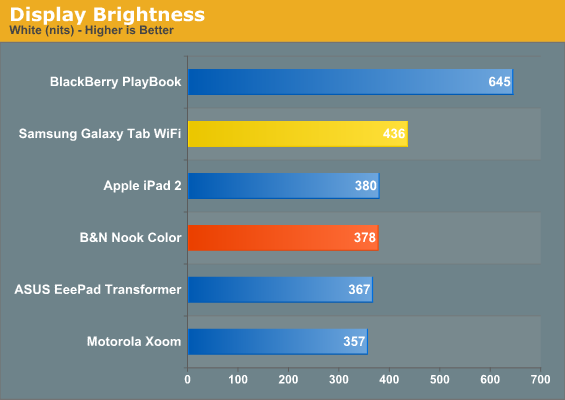
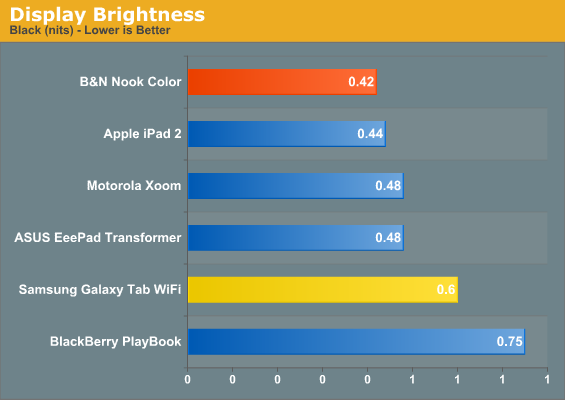
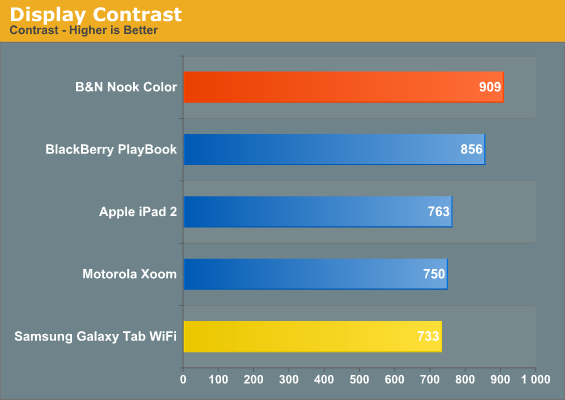
This isn’t to say that the Galaxy Tab has a bad screen; with a 733:1 contrast ratio and generous viewing angles, it’s a very good display, just not on the same level as the Nook. I really appreciated Samsung putting in a solid panel in the Galaxy Tab when I first reviewed it, because on a hardware level, the display is probably the most important part of a tablet. Both contrast ratio and viewing angles are huge factors in how usable any given tablet is, and it looks like B&N recognized that and pushed for the best 7” panel they could get, whereas Samsung used the same tried and true LCD panel they had previously. All indications are that Samsung will be moving to AMOLED for their next 7” tablet, so it’ll only get better, but for now, B&N wins the screen conversation.
Round 4 - Cameras
The Nook doesn’t have a camera, so Samsung wins by default. With that said, I never missed having cameras on the Nook while I had it. I understand the allure of having a front facing camera from the videoconferencing point of things, but I never figured out why I would need a rear facing camera on a tablet. I’m not going to complain that they have them, but just given the usage model of tablets, I’m not sure how often most people use the rear facing cameras. Usually with tablets, you’re just sitting somewhere, either at home or somewhere like a Starbucks or a library, and generally you don’t need to take pictures of stuff there. It’s like putting an outward facing webcam on a notebook - sure, I’m sure someone somewhere would find a use for it, but for a vast majority of users, what’s the point? It’s why the rotating webcams on laptops died out long ago; it was a part that had little to no usage model.
Maybe I’m weird, but I’m legitimately curious for those people that have iPad 2s or any of the other tablets. How often have you guys ended up using the rear facing cameras?
Anyways, back to the Samsung’s cameras, our findings remain pretty similar to before. Passable still quality; with enough natural light, you will get solid Facebook quality pictures. With less light, you’re going to regret even trying to take a picture. Video turns out okay, but there’s no HD recording like there is on the Galaxy S devices. I kind of wish Samsung had used the same camera module as the handsets, but on a lower-end device this, I can understand why they didn’t.
AnandTech - Samsung Galaxy Tab Video Sample
Round 5 - Battery Life
The Nook Color and Galaxy Tab both use a 3.7V, 4000mAh battery (that’s 14.8 Wh, for those keeping track). We could only run one of our two standard battery life tests, due to the lack of HD video playback on the Galaxy Tab. Our WiFi battery life test involves loading a number of pages until the battery dies:
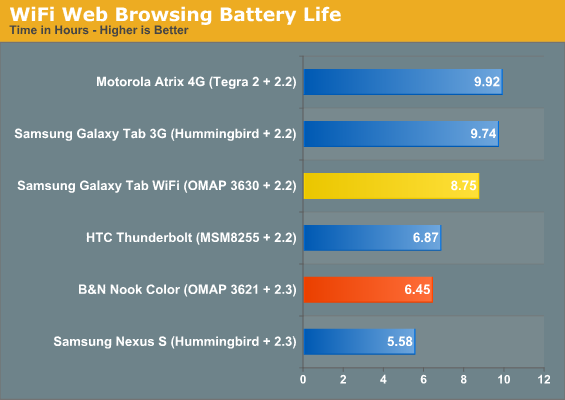
We saw 8.75 hours out of the Galaxy Tab, and just under 6.5 hours out of the Nook Color. The WiFi edition Galaxy Tab pulled about an hour less than the 9.75 hours we saw out of the WiFi battery test on the last Galaxy Tab we tested, but given the number of tests we’ve run on the two devices, it looks like that’s just unit-to-unit variation; you should get anywhere between 8.5-10 hours of constant internet use out of the Galaxy Tab.
The Nook Color fared rather poorly, especially given that on a hardware level it looks like it should be at least similar if not better than the Galaxy when it comes to power consumption. I think most of the difference comes down to variations in the rest of the component selection surrounding the SoC, with the display potentially being a culprit in reducing battery life. Barnes & Noble quotes 8 hours of battery life with the WiFi off for the Nook Color, so it matches up pretty well with our result.
Conclusion
The Nook has a retail price of $249, the Galaxy Tab, $349. That $100 difference buys a decent amount - a faster processor, a more compact frame, better battery life, and real support. With the Galaxy Tab, you’re very much buying a finished product, whereas with the Nook, you’re buying a device that you can hack to oblivion. There will always be little bugs with CM7 or any other custom ROM you might decide to use for the Nook, but you have the flexibility and the freedom to do whatever you want the system. Overclocked kernels, custom skins and launchers, updating the ROM to the latest nightly build, anything you could possibly dream of. You can do most of that with the Samsung as well, but the Galaxy Tab does provide a more polished and more finished feeling UX out of the box.
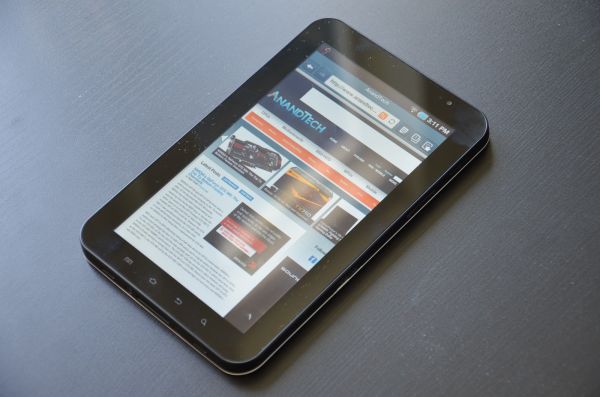
And honestly, the Galaxy is the better tablet here. It’s more powerful than the Nook, it’s more polished than the Nook, and it has more features than the Nook. The downsides? It doesn’t have as good a screen and it’s 40% more expensive. The extra money gets you a lot of the features that are expected in a tablet device these days, but here’s the way I see it.
At $249, the Nook Color is $20 more expensive than an 8GB iPod touch. At $349, the Galaxy Tab WiFi is $50 less expensive than a 16GB ASUS Eee Pad Transformer. Put in terms like that, the Nook Color looks like a pretty good deal, and the Galaxy Tab really doesn’t. As tablets running phone-centric versions of Android, the Nook Color and the Galaxy Tab are pretty similar. The hardware and UI details might be a little bit different, but the core usage model is the same. The Tegra 2-Honeycomb combination changes that in a massive way. That $50 difference between the Galaxy Tab and the Transformer basically represents the jump from a netbook to a MacBook Pro or similarly specced PC. It’s much more powerful on a hardware level, it has a larger, higher resolution IPS display, and it’s running Honeycomb. I’m picking on the ASUS specifically because it’s the least expensive Honeycomb tablet on the market, but any Android 3.0/3.1-based tablet represents a significant step up from the 7” tablets, whether it be the Xoom, Transformer, Acer Iconia (review forthcoming), or one of the larger 8.9”/10.1” Galaxy Tabs. It’s a different world when you get to Honeycomb, and the 7" Galaxy Tab just doesn’t have the hardware or software to compete with them.
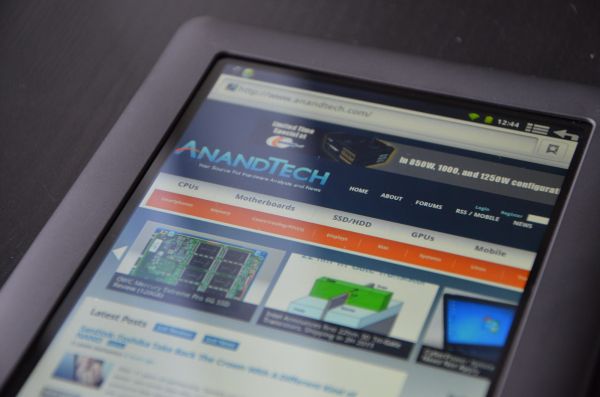
Neither does the Nook Color (until a working Honeycomb ROM is released), but the point is, it doesn’t really have to. If you’re looking for a cheap tablet around the $250 mark, it doesn’t have much in the way of real competition. The Galaxy Tab is a better tablet than the Nook, but it isn’t nearly as hacker-friendly and once you get to the $350-400 price range, there’s a lot more options to think about.